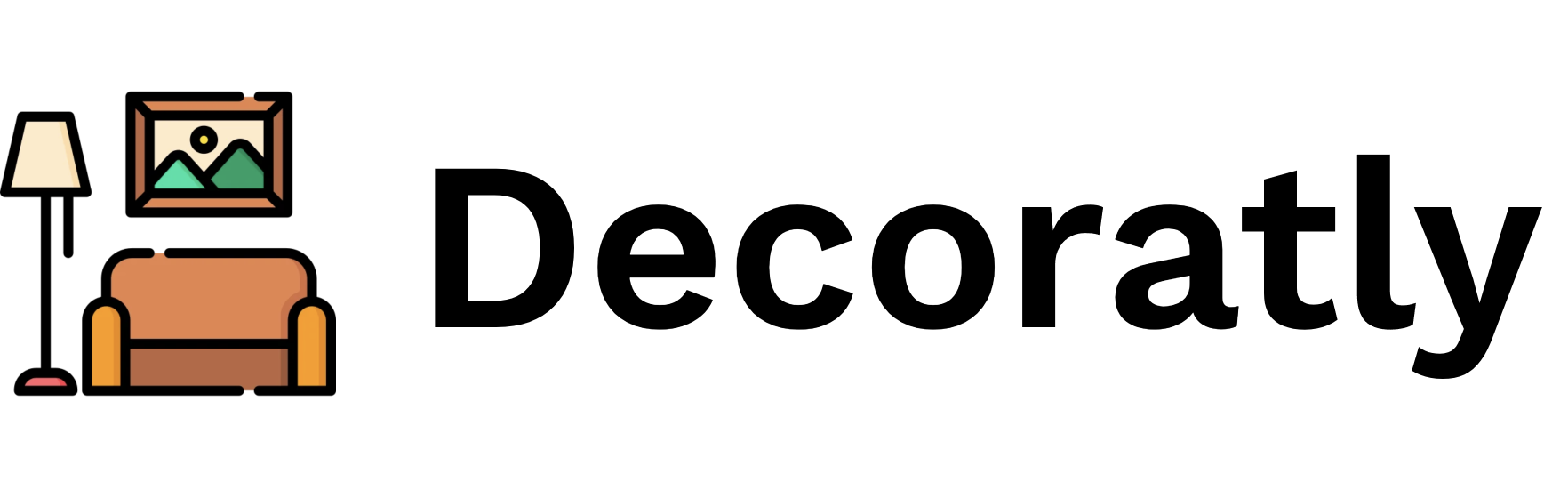How to Design a Room in 3D with Decoratly


Do you want to give your room a makeover, but don't know where to start? Do you wish you could see how different styles, colors, and furniture would look in your space before buying anything? Do you want to unleash your creativity and design your own dream room?
If you answered yes to any of these questions, then you need to try Decoratly, the ultimate app for 3D room design. Decoratly is a free app that lets you upload a photo of your room, and then transform it into a stunning 3D interior design using artificial intelligence. You can choose from hundreds of presets, or customize every detail to your liking. You can also share your designs with your friends, family, or clients, and get feedback and suggestions.
In this article, we will show you how to use Decoratly to design a room in 3D, step by step. You will learn how to:
- Upload a photo of your room
- Choose a preset or design your own
- Adjust the lighting, perspective, and scale
- Add or remove furniture, accessories, and plants
- Change the colors, textures, and patterns
- Save, share, and print your design
We will also answer some of the most frequently asked questions about 3D room design, such as:
- How to design a house in 3D?
- How to make a model of a room?
- How do you design a room layout?
- Is there a free app to help design a room?
Ready to get started? Let's go!
Upload a Photo of Your Room
The first step to design a room in 3D with Decoratly is to upload a photo of your room. You can use any photo that shows the floor, walls, and ceiling of your room. Make sure the photo is clear, well-lit, and taken from a good angle.
To upload a photo, open the Decoratly app on your phone or tablet, and tap on the "New Project" button. You will see a screen that asks you to choose a photo from your gallery, or take a new one with your camera. Select the option that suits you, and then crop the photo to fit the frame. You can also rotate or flip the photo if needed.
Once you have uploaded your photo, Decoratly will automatically detect the shape and size of your room, and create a 3D model of it. You will see a preview of your room in 3D, with a grid on the floor and walls. You can zoom in or out, and move the camera around to see different views of your room.
Choose a Preset or Design Your Own
The next step to design a room in 3D with Decoratly is to choose a preset or design your own. A preset is a pre-made design that matches a certain style, theme, or mood. For example, you can choose a preset for a modern, cozy, or rustic room. A preset will automatically apply a set of furniture, accessories, colors, and textures to your room, and you can tweak them later if you want.
To choose a preset, tap on the "Presets" button at the bottom of the screen. You will see a list of presets, organized by categories such as living room, bedroom, kitchen, bathroom, and more. You can also search for a specific preset by name or keyword. Tap on the preset that you like, and you will see how it looks in your room. You can swipe left or right to see more presets, and tap on the "Apply" button to confirm your choice.
If you don't want to use a preset, you can design your own room from scratch. To do this, tap on the "Design" button at the bottom of the screen. You will see a menu that lets you add or remove furniture, accessories, and plants, change the colors, textures, and patterns, and adjust the lighting, perspective, and scale. You can also use the "Undo" and "Redo" buttons to undo or redo your changes.
To add or remove furniture, accessories, or plants, tap on the "Add" or "Remove" buttons, and then select the item that you want to add or remove. You can drag and drop the item to the desired location, and use the arrows to rotate, resize, or move it. You can also tap on the item to see more options, such as changing the color, texture, or pattern, or deleting it.
To change the colors, textures, or patterns, tap on the "Colors" button, and then select the item that you want to change. You will see a palette of colors, textures, and patterns that you can choose from. You can also use the color picker to select a custom color, or the eyedropper to copy a color from another item. Tap on the color, texture, or pattern that you want to apply, and you will see how it looks in your room.
To adjust the lighting, perspective, and scale, tap on the "Settings" button, and then use the sliders to change the brightness, contrast, saturation, and temperature of the light. You can also change the angle, height, and distance of the camera, and the size and shape of the room. You can use the "Reset" button to restore the default settings.
Save, Share, and Print Your Design
The final step to design a room in 3D with Decoratly is to save, share, and print your design. You can save your design to your device, or to your Decoratly account, where you can access it anytime, anywhere. You can also share your design with your friends, family, or clients, and get feedback and suggestions. You can also print your design, or export it as a PDF, JPG, or PNG file.
To save your design, tap on the "Save" button at the top right corner of the screen. You will see a screen that asks you to name your project, and choose where to save it. You can save it to your device, or to your Decoratly account. If you save it to your account, you will need to sign in or sign up for free. You can also add a description, tags, and location to your project, to make it easier to find and organize.
To share your design, tap on the "Share" button at the top right corner of the screen. You will see a screen that lets you choose how to share your design. You can share it via email, text, social media, or any other app that supports sharing. You can also copy the link to your design, or generate a QR code that others can scan to view your design. You can also invite others to collaborate on your design, by giving them editing or viewing permissions.
To print or export your design, tap on the "Print" button at the top right corner of the screen. You will see a screen that lets you choose how to print or export your design. You can print your design directly from your device, or send it to a printer nearby. You can also export your design as a PDF, JPG, or PNG file, and save it to your device, or send it to another app. You can also choose the quality, resolution, and orientation of your file.
Frequently Asked Questions
In this section, we will answer some of the most frequently asked questions about 3D room design. If you have a question that is not answered here, please feel free to contact us at support@decoratly.com, or visit our website at decoratly.com for more information.
How to design a house in 3D?
If you want to design a house in 3D, you can use Decoratly to design each room separately, and then combine them into a single project. To do this, you need to create a new project for each room, and upload a photo of the room. Then, you can design the room as you wish, using the presets or the design options. Once you have finished designing all the rooms, you can go to your Decoratly account, and select the projects that you want to combine. Then, you can tap on the "Combine" button, and choose a name for your combined project. You will see a 3D model of your house, with all the rooms connected. You can also edit the house as a whole, or go back to each room individually.
How to make a model of a room?
If you want to make a model of a room, you can use Decoratly to create a 3D model of your room from a photo. To do this, you need to open the Decoratly app, and tap on the "New Project" button. Then, you need to choose a photo of your room from your gallery, or take a new one with your camera. You need to crop the photo to fit the frame, and rotate or flip it if needed. Decoratly will then automatically create a 3D model of your room, with a grid on the floor and walls. You can zoom in or out, and move the camera around to see different views of your room. You can also design your room as you wish, using the presets or the design options.
How do you design a room layout?
If you want to design a room layout, you can use Decoratly to arrange the furniture, accessories, and plants in your room. To do this, you need to open the Decoratly app, and upload a photo of your room. Then, you need to tap on the "Design" button, and select the "Add" or "Remove" buttons. You can then choose the items